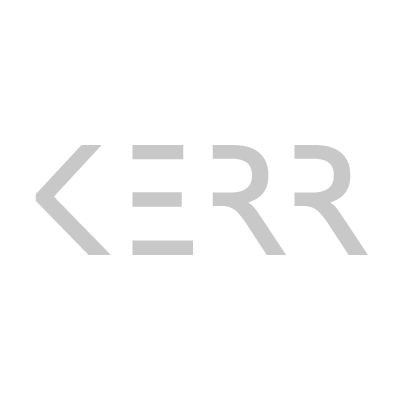As mentioned in the previous post, iPhone photography plays a large role in my daily creative expression. Over the last few years I’ve had many ask me how I get such nice quality pictures from my cell phone (iPhone 4). I’ve even been accused of lying about my Instagram images by a few who couldn’t believe that they were taken with a cell phone and that I must have used a DSLR camera. However, every image on my Instagram account (@johnnyhifi) was taken, edited and posted using nothing but my iPhone apps.
In the next few posts I want to share, both with the complete novice and aspiring photographers alike, a few tips and tricks that I’ve found along the way to help me create images (or, sketches, as described in my previous post) using my mobile phone that express my creative inspirations. I’ll be discussing both the apps and tools that I use as well as some basic composition notes to help improve the aesthetic quality of your photographs. It is worth saying that art is very subjective and not every person will like the pictures I make so you have to learn to take some advice and criticism with a grain of salt. If you don’t like my style then you can still hopefully learn some things here that you can experiment with and incorporate into your own style. By sharing these things I don’t presume to assert that my images are the greatest and should be studied as examples of something to aspire to. I just love doing what I do and as a teacher I naturally want to share what I’ve learned with others.
1. Picking The Right Camera App: First of all, a good photograph has to start with good exposure. Exposure refers to the amount of light that is let into your camera’s sensor to reveal the different parts of the scene. For example, if you let in too much light (overexposure) then the lighter areas of the photograph (such as the sky, especially cloud details) will start to disappear as they turn completely white. Not letting in enough light (underexposure) will cause the darker areas to lack in detail as they fall off into darkness. The trick is to find the balance between not losing the lighter areas (called highlights) or the darker areas (called shadows). In some instances it is impossible to capture the entire range of lights and darks in a given scene so you have to decide what is more important to the photograph vs. what can be compromised and expose accordingly.
The standard iPhone camera gives you the ability to pick one part of the scene by tapping your finger on the screen (a square cursor will appear) and it will both focus the camera and determine the exposure from that one spot. In many cases this works out okay but sometimes it can cause certain parts of the scene to be unnecessarily over or underexposed depending on how bright or dark your subject is. This is where choosing a different camera app can help give you more creative control. There are, of course, many apps that will get the job done but the one that I’ve used most and currently like best is called Camera + (or Camera Plus). The difference between this and the native iPhone camera is that it gives you separate control over focus and exposure. The Camera + app gives you the same square cursor previously mentioned (to tell the camera where to focus) AND a second cursor to tell it how to expose (the second one is round and looks similar to the circle in my logo). This allows you to make sure that your subject is in focus and your exposure comes out exactly how you want every time. The Camera + app has other features such as focus, exposure and white balance lock, and some editing features but those are more advanced and I won’t get into them today.
Lastly, regardless of what camera app you are using, always AVOID using the zoom function. The lens on your phone camera does not telescope which means that it cannot zoom, even though your camera software will try and imitate the effect digitally. The digital zoom feature just stretches out the image so it appears closer which makes it more pixilated and grainy, reducing the overall quality. If possible, rather than zooming, move yourself closer or further from your subject which will have the same effect of zooming in or out but without the unsightly pixilation and graininess.
Stay tuned tomorrow as we discuss some basic composition principles.
Mobile Photography Tips V2: Designing Your Composition
Mobile Photography Tips V3: Post Production (Editing)
Mobile Photography Tips V4: Advanced Editing Techniques
Image created with iPhone 4 and edited with the following iPhone apps: Snapseed.
© 2013 Johnny Kerr Photography